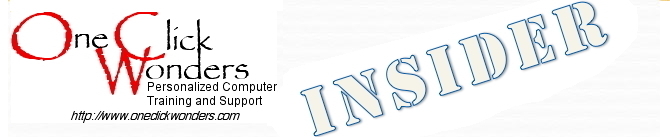 August 2017
August 2017
|
This is a bi-monthly compilation of questions that our clients have asked us recently!
Why is it that I can purchase a Windows PC from any number of vendors (Dell, Lenovo, Acer and several others) but I can only get the Macintosh operating system on a computer made by Apple? Microsoft doesn't even MAKE a PC under its name and Apple-branded computers are always more expensive! What gives? The difference between Windows PCs and Macs is exactly as you describe it. The reason is that Microsoft and Apple have approached the personal computer market in fundamentally different ways from the outset. Microsoft has been, from its earliest days, primarily a software vendor. Its product line started with the DOS operating system that evolved into Windows. It later developed the highly popular Office suite of software applications. Both products have matured over time but Bill Gates and company never really wanted to get into the hardware business. They left hardware development to others, with IBM being one of the first companies to embrace the Microsoft products. Apple, by contrast, started off as a hardware company. After several false starts with products that never really caught on, Apple launched the Macintosh line, with the self-contained Macintosh SE and its nine-inch monochrome screen bursting onto the nascent desktop publishing scene in the early 1980s. Apple briefly licensed its operating system to run on non-Apple hardware in the 1990s but eventually scrapped the idea when many of the so-called "Mac clones" ran into compatibility and reliability issues that didn't plague Apple's own hardware. While Apple has developed some outstanding software over the years, reliable hardware has been the cornerstone of Apple's business model. So today we have the situation where Microsoft's Windows runs on hardware made by a large number of manufacturers (pushing the hardware costs down through competitition), while the Macintosh operating system runs only on Apple-built hardware (limiting competitive forces that might otherwise make the hardware less expensive). Cost and reliability tend to be very subjective factors among consumers, giving rise to the inevitable question we get from clients: Which is better, a Mac or a PC? In our humble opinion, the best answer we can give is that the best computer for any given situation is the one which the user is most comfortable with. Comfort includes price, reliability and, perhaps most importantly the many tiny differences that occur in day-to-day interactions with the computer. Macs and PCs just "feel" different in the way they look and perform the many tasks asked of them by users, and Terri and I always strive to make that interaction pleasant and productive for every user whether on a Windows PC or a Mac. I've been thinking about getting a laptop computer and the new MacBook Pro looks interesting. What can you tell me about the Touch Bar that is being offered and is it worth the money? [As Terri is our resident expert on the latest Mac hardware, here's her thoughts on that Touch Bar offering]: The Touch Bar is a long, skinny OLED touchscreen that sits above the keyboard, replacing the traditional F1-F12 keys, as well as the escape key and power button. On the far-right end of the Touch Bar is a fingerprint reader, similar to the one found on the iPhone, which enables Touch ID and Apple Pay for secure system log-ins and online payments. By default, the Touch Bar displays system tools, including screen brightness and volume control. But when using some apps, commands appear on the Touch Bar that are specific to the app, and the system tools roll up into a condensed version on the right side of the strip. Adobe and Microsoft have both added Touch Bar support meaning when you use an Adobe or Microsoft product, the Touch Bar displays tools that are useful shortcuts in those programs. If you choose to buy the Touch Bar MacBook Pro, the first thing you'll want to do with the Touch Bar is set up Touch ID. That uses the fingerprint reader that sits on the far-right side of the Touch Bar. Setup is similar to an iPhone, with repeated finger taps on the sensor recording fingerprint data. Unlike an iPhone and iPad, Macs support multiple user profiles, so each person using the Touch Bar device can set up fingerprint access to their profile. User switching via fingerprint happens by placing each finger in turn on the Touch ID and clicking down (it's both a fingerprint sensor and a physical button). The profiles switch nearly instantaneously. After setting up the fingerprint access, which can also be used for Apple Pay purchases from supported merchants, you might also want to change the default lineup of buttons available on the Touch Bar. That menu is a little hard to find, tucked away in System Preferences under Keyboard > Customize Control Strip (oddly, it's called Control Strip here, and not Touch Bar). From that menu, new buttons can be dragged down to the bottom of the screen, where they'll appear on the Touch Bar, and from there, can be moved left and right. The Touch Bar definitely has the “cool factor” but we’re not sure it’s worth the extra $200 - $400 just to have something new and cool. Have there been any bright spots in the computer malware problems you've discussed in previous issues of OCW Insider? About the only bright spot might be that the last two 'ransomware' attacks unleashed on the Internet earlier this were shut down pretty quickly by some very diligent computer programmers in the anti-malware community. Still, vigilence is still warranted on the part of every computer user whether on a PC or a Mac. An interesting article Terri found in AARP Magazine might be helpful additional reading. The biggest problem we are seeing in our corner of the world is the malware that slows a computer down (by overburdening it with unnecessary tasks) or hijacks web browsers (by either changing the 'homepage' from the user's preferred site or spawning new windows without a way for the user to close them easily). Both of these problems usually can be combatted effectively with Malwarebytes software, available for both Mac and PC at no cost from the vendor. The software should ONLY be downloaded from Malwarebytes.org directly, not from a third party that might come up on a Google search. Install it, allow it to update itself if necessary, and follow the on-screen prompts to scan and remove any items it finds. There are many other products that perform similarly, but this one has consistently been the most effective one we've used. The most alarming problem we have seen this year continues to be a rising number of legitimate websites that have been compromised in such a way as to spawn browser windows that claim to have discovered a problem on the user's computer and giving a toll-free telephone number to call for assistance. We can't emphasize too strongly that any claim that your computer has been scanned remotely, a "problem" discovered and giving a toll-free number for assistance IS A HOAX! This also applies to unsolicited telephone calls claiming to be from Microsoft, Apple, AT&T, or any other technology company that perports to have traced some kind of network issue back to your computer. Even if there were actually a problem of this type on your computer, it would not be dealt with by such a telephone call. Accepting such an offer can cost you a lot of money unnecessarily, waste a lot of your time and potentially compromise your financial and personal privacy. It may sound self-serving but Terri and I really hope that ANY time you have any reason to believe your computer may have any sort of "infection," please call one of us before you accept an unsolicited offer to "fix" your computer from someone you've never dealt with before! What do you want to know more about? There are still many other topics we could talk about here or in a personal consultation. We welcome your comments and questions for future issues of the OCW Insider. Or give one of us a call or shoot an e-mail and we'll set up an appointment to meet with you! |
|
|

|

|
|
|
phone: 864.710.7009 email: dave@oneclickwonders.com |
phone: 864.633.6707 email: terri@oneclickwonders.com |