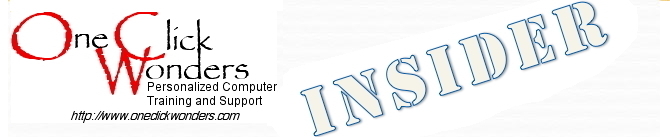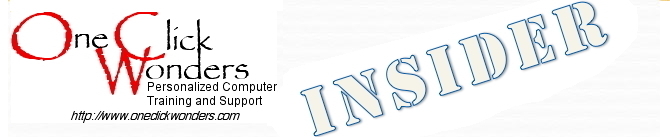This is a bi-monthly compilation of questions that our clients have asked us recently!
Should I update my computer to the latest version of the operating system available?
I use both Macs and PCs at my house (four of the former and two of the latter) and no two of them are running the same versions of Windows or the Mac OS. So, even though one PC and one Mac are running the latest versions of their respective operating systems, even as a geek I don't feel compelled to stay on the leading edge of technology on everything. Terri tends to be a bit more adventurous on her Mac, partly because she has access to "beta" versions of the Mac operating system before they are released to the general public and is encouraged to offer feedback to Apple on the software.
In most cases, the latest version of an operating system does have desirable new features that make it attractive. Still, the comfort associated with working in a familiar computing environment is a compelling reason not to be too quick to upgrade. For most users, if the operating system is less than two versions old (Windows 7 on a PC or Mac OS X 10.8 "Mountain Lion"), it is still fully supported by the vendor with security updates and should be able to perform pretty much anything the user expects of it. However, if the computer is running Windows XP, Mac OS X 10.7 "Lion" or earlier, both security and functional concerns start to become significant issues. Updates of the operating system and even replacement of the hardware probably should be considered.
We can help you assess the health of your current computer setup and offer some counsel on what, if any, updates need to be undertaken. We can also describe what changes you should expect after updates are made.
I want to get a new display for my desktop computer. What do I need to know?
This answer assumes that the display is physically separated from the computing hardware chassis (i.e. the computer is not an "all-in-one" design, as such built-in displays are not easily or cheaply replaced). There are several factors that enter into the decision on replacing a stand-alone display. Now that flat panel displays have replaced the old-fashioned "CRT" (cathode ray tube) type, the main considerations boil down to physical size, resolution (how sharp the images appear to be), and the cabling interface to the computer (sometimes the most confusing factor).
Most but not all desktop computers still support the traditional "VGA" video port (a half-inch wide blue connector with holes to receive the pins on a matching cable). Some desktop computers may also have a "DVI" video port (usually an inch wide white connector). More recently, some desktop machines are beginning to offer an "HDMI" interface (a single half-inch wide female connection identical to that used on many new televisions and blu-ray players).
Almost any new display designed specifically to work on a computer will offer VGA connectivity, some will offer both VGA and DVI. Most users can't see the difference in the performance of either type of connection, so one can use whichever is most convenient. Most flat-panel televisions also can be used as a computer display if there is enough space to install it. Many of these televisions offer both VGA and HDMI connectivity. If both the display and the computer support HDMI, using that option allow both the audio and video to be conveyed to the display with a single cable. It's also a simple matter to use a flat-panel television as both a computer display and a television.
There are other considerations beyond this very basic explanation and we've not even touched on putting an external display on a laptop computer. We are always available to help you sort out the options in your particular computing environment to ensure that a replacement display will work they way you want it.
How do I interpret all of the specifications that manufacturers provide with a new computer?
Reading and interpreting computer specifications can be a daunting endeavor. The main specifications of interest to an end-user are those related to the processor (the active part of the computer "brains"), the memory (which works in tandem with the processor on a moment-to-moment basis while the computer is active) and the capacity and speed of the hard drive (essentially the longterm filing cabinet for all of the computer data). Broadly speaking, the greater the power and speed of the processor, memory and hard drive, the faster a computer can do its assigned tasks. However, like a car, power and speed come at a cost in dollars and cents. It is just as easy to buy too much computer as too little. It comes down to how the computer is used routinely. Word processing, photography, web-browsing, computer-design and game-playing, for example, all place different demands on a computer and optimizing the cost versus benefits can be tricky.
We can review your computing needs and expectations, and provide you with cost-efficient options when considering the purchase of a new computer.
What do you want to know more about?
There are still many other topics we
could talk about here or in a personal consultation. We welcome your comments and questions for future issues of the OCW Insider. Or give one of us a call or shoot an e-mail and we'll set up an
appointment to meet with you!
Is that all for this time?
Yes, and we continue to hope that this
information has been helpful to you and if you have a question you'd like us to answer in the next OCW Insider, please let us know. And, as always,
if you would prefer not to receive any further copies of this publication, just reply to this message and let us know
(no questions asked). |